This is a sponsored conversation written by me on behalf of Cricut. The opinions and text are all mine.
This DIY I Love School shirt is a fantastic Cricut beginner project and the EasyPress 2 makes it even easier. Don’t have an EasyPress 2 yet? You can still apply this project with an iron.
I am thrilled to be working with Cricut to share my experience using my new Explore Air 2 and the EasyPress 2 (I have the 9×9 size). It’s been about a month since I received them and my creativity has gone into overdrive.
So far I’ve made cutout birthday cards, soap dispenser labels, cupcake toppers and other party decorations, coffee mugs, and several tee shirts, including this one that says I Love School.
There are so many incredible projects you can make with the Cricut. The time I’ve spent learning and creating has been well worth it!

This post contains affiliate links. As an Amazon Associate and a participant in other affiliate programs, we earn a commission on qualifying purchases.
What is a Cricut EasyPress 2?
The Cricut EasyPress 2 makes it simple to apply iron-on vinyl within 60 seconds. It can heat up to 400 degrees Fahrenheit and has a flat plate to provide even, consistent heat to your project.
It also comes with an insulated safety base that protects your work surface and shuts off automatically after 10 minutes if not in use.
I love how easy it was to use within minutes of taking it out of the box. My only previous experience with iron-on projects was with using my iron. I’d get frustrated with how unevenly it heated and it rarely covered the entire project at once.
Since receiving my EasyPress 2, I’ve made over half a dozen shirts so far and all of them have turned out great. Plus, they still looked good after doing the laundry!

So what does the Cricut EasyPress 2 do?
You can use the EasyPress 2 to apply different types of iron-on vinyl designs cut with your Cricut machine in a variety of projects. Shirts, tote bags, wood signs, blankets, and even cardstock.
Cricut EasyPress 2 Tips
Register for your free trial of Cricut Access.
Even though you can upload your own images and fonts to use, there are so many great designs and ready made projects available through Cricut Access.
Use the Cricut Heat Guide.
It takes the guesswork out of your project. You select the type of material you are using for your design, your base material, and whether you are using an EasyPress Mat or folded towel underneath your project.
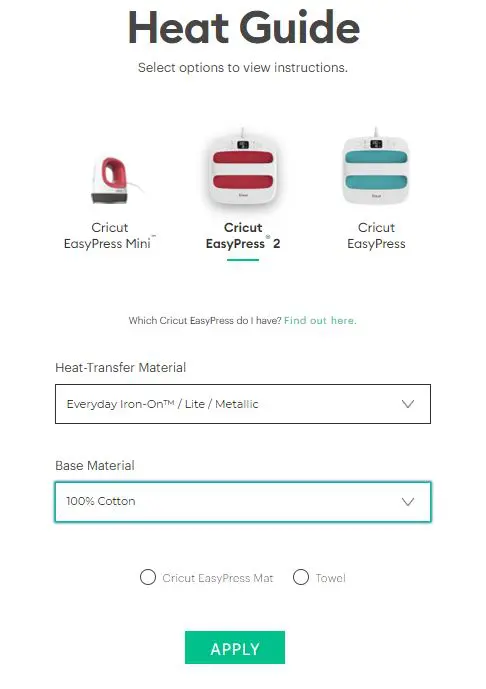
It tells you what temperature to set the EasyPress 2, how long to preheat the base material, how long to set the press timer for, and if it needs to be warm or cool when peeling off the transfer liner.
Keep it simple.
The first shirts I made used only one color of iron-on vinyl. I started with super easy projects to help me learn how to use everything before moving onto using multiple colors and pressing layers.
Prep shirts ahead of time.
Always wash and dry shirts first. And don’t forget to preheat the blank shirt and flip it over to press the back after applying the iron-on design.
Use an EasyPress mat.
Do you need the EasyPress mat? No, you can place a folded towel under your blank shirt if you don’t have one. The EasyPress mat is for protecting your work surface and helps direct heat to the transfer. I like using mine!
More Cricut Projects:
- DIY Dalmatian Costume
- Dice Bag of Holding (infusible ink)
- Weekends Are For Gaming Sign
- Dragons & Dice Hoodie
- DIY Headphone Station
- Cutout Birthday Card
Cricut EasyPress 2 I Love School Shirt Tutorial
This I Love School design makes a cute shirt for kids (and teachers) to express their love for learning. Design is sized for a medium youth tee shirt and can be resized as needed.
I’ve made this shirt twice now and it turned out perfect both times. My friend’s daughter absolutely adores school and was my inspiration for the design. I made it for her birthday and she loved it! My daughter now has her own as well.
This is a great beginner EasyPress 2 project and I’ll walk you through how to make this shirt too.
DIY I Love School Shirt Supplies
- This I Love School design (or design your own!)
- Cricut Machine (I used the Cricut Explore Air 2)
- StandardGrip Mat
- Iron-On Vinyl (I used Everyday Iron-On in blue)
- Weeding tool
- Blank youth tee shirt
- EasyPress 2 9×9
- EasyPress Mat
How to Make an I Love School Shirt
To create the design, I found a cute font and used the text tool in Design Space to type I Love School. The Cricut Access font I used made the O in Love as a heart shape.

Then I looked for an apple in the image search and replaced the Os in school. It took a little playing around with sizing and spacing. Once I liked how the text looked, I found a ruler silhouette and placed it underneath the text.
You can create your own design or use my I Love School design available here. Click customize to resize it as needed. Mine is sized for a child size medium shirt (10/12) but can be made bigger or smaller.
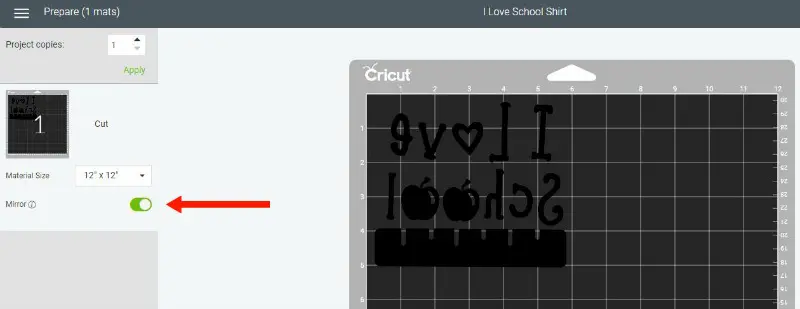
When you are ready to cut the design, click Make It. Then click to toggle Mirror ON since it is an iron-on project. When you set your Cricut cutting machine material to Iron On, it’ll remind you to mirror the design.

Place your choice of iron-on vinyl shiny side down on a StandardGrip mat. I used Blue Everyday Iron-On, but you can use any color or even a specialty one such as holographic iron-on.
Follow the directions to load your mat and begin cutting the design.
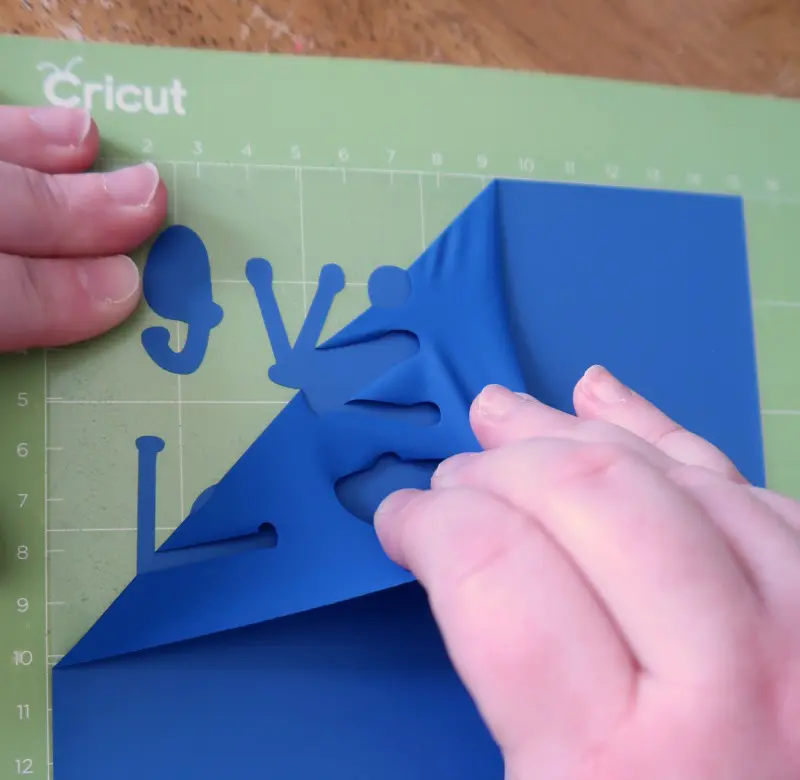
After unloading the mat, remove the excess iron-on. Start from the corner and gently pull it away from the liner at about a 45 degree angle. I kind of pull it back while also gently moving my hand side to side.
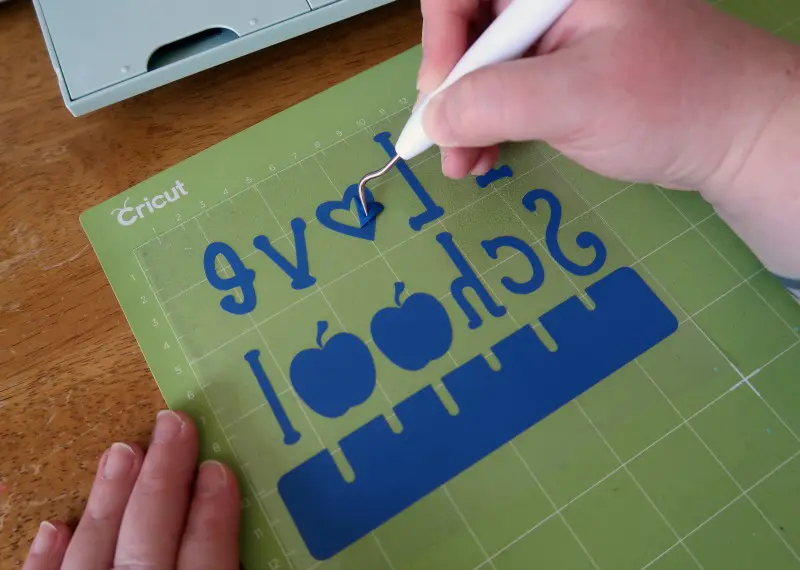
Then use your weeding tool to remove the small inner pieces from the E, heart, and apples. Use good lighting to help see where the cut lines are located.
Carefully remove from the mat and get ready to transfer it.
Use the Cricut heat guide for the temperature and press time based on your materials and shirt.
For reference, I used the Everyday Iron-On and the blank shirt was 100% cotton. I also used the EasyPress mat. So my heat guide settings were 315 degrees Fahrenheit for 30 seconds.
To set your EasyPress 2 after it’s powered on, click the button that looks like a thermometer then the plus or minus buttons to increase or decrease the temp. It remembers your last setting, which can be handy.
To set the time, click the clock button then the plus or minus to adjust it.
While it is heating up, the Cricut button will be yellow and it will turn green (and make a sound) when it’s reached the temperature you set.
Position the blank shirt on the EasyPress mat and place the design to check where you want it to go.

Set the design aside and preheat the shirt by lightly pressing the EasyPress 2 on it for 5 seconds.
Place the design on the shirt and press it down gently with your hands.
Place the EasyPress 2 over the design (I love that the 9×9 size covers it completely in one go!) with light pressure. Press the Cricut button and it will countdown the timer you set.
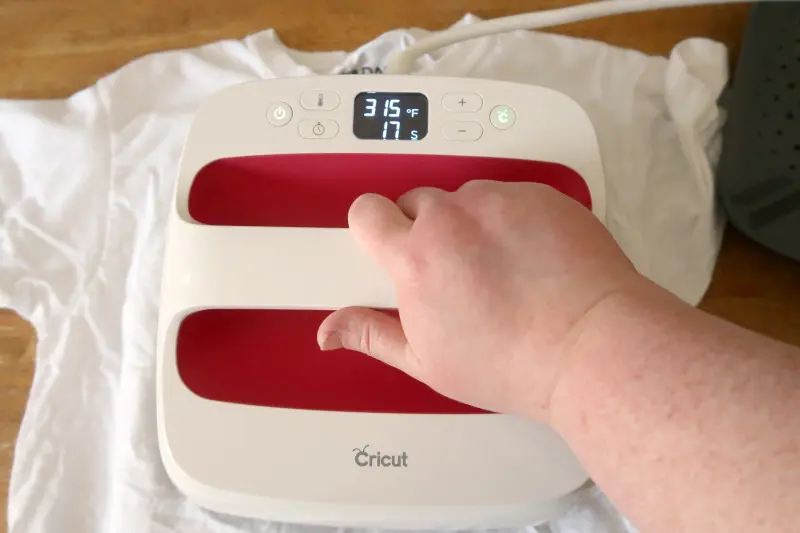
Once the timer is done (mine was 30 seconds), set the EasyPress 2 in the safety base while you flip the shirt over. Then use the EasyPress 2 to lightly press the back of the shirt for about 15 seconds.
Place the EasyPress 2 back in the safety base and allow the transfer to cool. The heat guide recommends a warm peel, so once the liner feels just warm to the touch (which may take a few minutes) peel off the liner.

I start at a corner and slowly peel. If the liner is not coming off easily or the iron-on vinyl isn’t staying on the shirt, you may need to let it cool off more before peeling.
Now the shirt is done! Wait at least 24 hours before washing it so it is fully set. Turn the shirt inside out when laundering.
More Back to School Activities:
- Popsicle Stick Pencil Craft
- Cute Backpack Accessories
- Back to School Fortune Teller Printable
- Easy School Lunches for Kids
- GF Granola for Teacher Appreciation
- First Day of School Printable Signs

I Love School T-Shirt Cricut Tutorial
This I Love School design makes a cute shirt for kids (and teachers) to express their love for learning. Perfect for back to school!
Materials
- I Love School Shirt Design
- Iron-On Vinyl
- Blank youth tee shirt
Tools
- Cricut Machine
- StandardGrip Mat
- Weeding tool
- EasyPress 2 9x9
- EasyPress Mat
Instructions
- You can create your own design or use my I Love School design available here. Click customize to resize it as needed. Mine is sized for a child size medium shirt (10/12) but can be made bigger or smaller.
- When you are ready to cut the design, click Make It. Toggle Mirror ON.
- Place your .iron-on vinyl shiny side down on a StandardGrip mat.
- Follow the directions to load your mat and begin cutting the design.
- After unloading the mat, remove the excess iron-on.
- Use weeding tool to remove the small pieces within the letters.
- Carefully remove from the mat and get ready to transfer it.
- Use the Cricut heat guide for the temperature and press time based on your materials and shirt.
- For reference, I used the Everyday Iron-On and the blank shirt was 100% cotton. I also used the EasyPress mat. So my heat guide settings were 315 degrees Fahrenheit for 30 seconds.
- Position the blank shirt on the EasyPress mat and place the design to check where you want it to go.
- Set the design aside and preheat the shirt by lightly pressing the EasyPress 2 on it for 5 seconds.
- Place the design on the shirt and press it down gently with your hands. Place the EasyPress 2 over the design (I love that it covers it completely in one go!) with light pressure. Press the Cricut button and it will countdown the timer you set.
- Once the timer is done (mine was 30 seconds), set the EasyPress 2 in the safety base while you flip the shirt over. Then use the EasyPress 2 to lightly press the back of the shirt for about 15 seconds.
- Place the EasyPress 2 back in the safety base and allow the transfer to cool. The heat guide recommends a warm peel, so once the liner feels just warm to the touch (which may take a few minutes) peel off the liner.
- Now the shirt is done! Wait at least 24 hours before washing it so it is fully set. Turn the shirt inside out when laundering.
Notes
Prep time and active time are estimates. These do not include time to wash and dry the shirt.
Recommended Products
As an Amazon Associate and member of other affiliate programs, I earn from qualifying purchases.
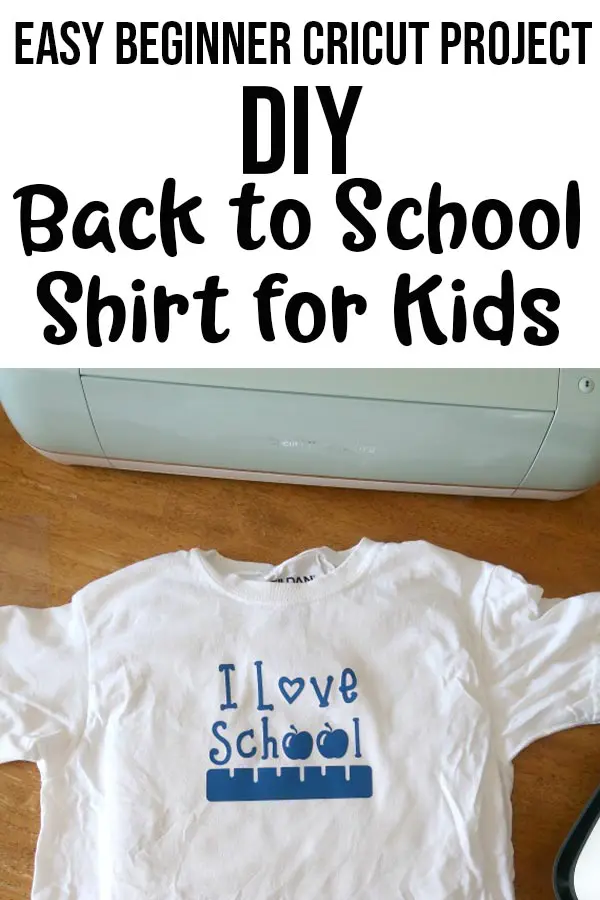
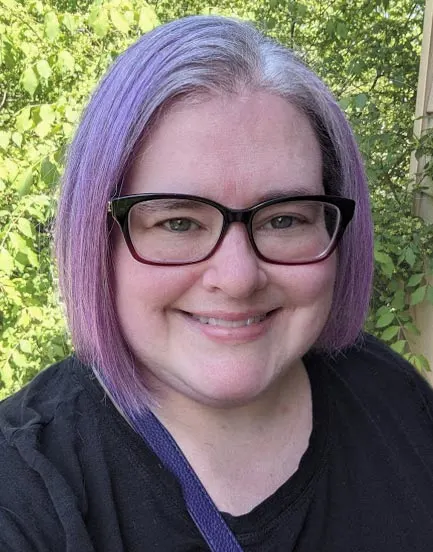
Darcy is the founder of “Life With Darcy and Brian,” where she combines her love for education, board games, and crafting to create engaging learning experiences for kids. Her creative projects and writing have been featured in outlets like The Toy Insider, CafeMom, Mom.com, Parents.com, Country Living, and The Pioneer Woman.





Maria
Sunday 24th of September 2023
Great tutorial! Thank you for sharing your DIY I Love School Shirt Tutorial at the Senior Salon Pit Stop! I'm excited to be featuring you at Monday’s party. Congrats! Pinned Hugs, Maria @ kraftyplanner.com
Darcy Zalewski
Sunday 24th of September 2023
Thank you so much, Maria!!